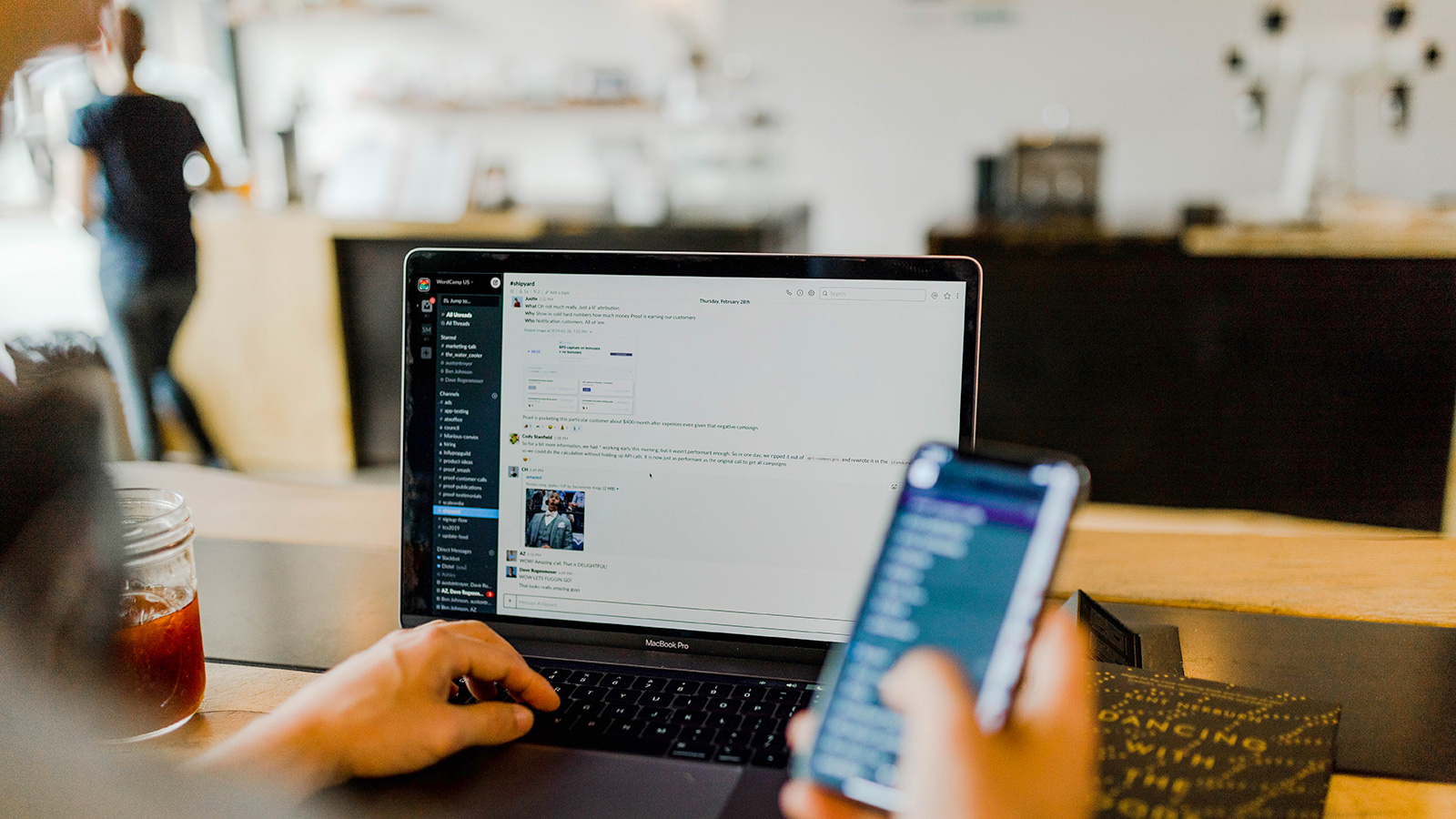If you want to chat with WordCamp US 2022 attendees or contribute to WordPress, this guide is for you.
Slack is an app used by the WordPress community for contribution, discussion, and team meetings. You can directly message other contributors and join channels for specific teams and topics.
Slack is also the easiest way to connect with fellow attendees before, during, and after the event. WordCamp US has a channel called #wcus. Each team also has its own Slack channel linked at the bottom of its team description.
“Make WordPress” refers to the contributor section of WordPress.org – make.wordpress.org – but anyone can join the Make WordPress Slack workspace to listen, learn, and participate in discussions.
Here are some onboarding steps you can take before the event or during Contributor Day at WordCamp US 2022.
Create a WordPress.org Profile
If you don’t already have an account on WordPress.org:
- Go to https://login.wordpress.org/register to create your account.
- Check your email and click the confirmation link to set a password for your WordPress.org account.
- Fill in any information you want to share by editing your profile in the top right corner. You can always edit your profile later. For additional guidance, watch these tutorial videos. It’s generally recommended to include your location and employer.
Set up Make WordPress Slack on your Device(s)
Whether you want to see what’s happening in team channels or chat with other WCUS attendees, the Make WordPress Slack workspace is for you.
There are a wide variety of options for using Slack:
- Browser-based app
- Apps for both Android and iOS
- Native apps for both Windows and Mac
- Visit https://slack.com/downloads/ on your device and download the apps
To access Make WordPress Slack:
- Log in to your WordPress.org profile if needed: https://login.wordpress.org/
- Go to https://make.wordpress.org/chat/
- Look for the heading called “Joining the WordPress team on Slack.”
- Copy the special username for your Slack login – it should be something like username@chat.wordpress.org
- Click the link that says “I understand. Let’s get started”
- Input the special username
- Check your email and click the confirmation link and set a password for your Slack account.
- Fill in your information and follow the prompts to create your Slack account.
To join channels in Slack:
- In the left-hand sidebar of the Slack app, hover over the “Channels” heading and click the + icon.
- In the search box, search for wcus or #wcus. Click on the channel.
- On the next screen, at the bottom, click the button labeled “Join Channel.”
- Follow these steps to join other channels or click the links below team descriptions on the Make WordPress site.